Contents
- Windsor Framework update
- Windsor Framework TSS Portal feature: are you ‘IMMI ready’?
- Future changes: how to complete your GMR when you use the TSS Simplified Procedure journey for standard goods
- NICTA guide updates
- Goods Movement Options in the TSS Portal
- Webinar recap
- Reducing error messages and Trader Input Required (TIRs) when moving controlled goods using TSS
- Windsor Framework guidance available on NICTA
- Windsor Framework Q&A
- TSS feedback survey
Windsor Framework update
Following the guidance issued in September 2024, there has been extensive preparatory work for the new arrangements for the movement of goods from Great Britain to Northern Ireland (GB to NI) by parcels or freight as set out in the Windsor Framework. As a result, and subject to the relevant procedures, the new arrangements are planned to take effect from 1 May 2025.
Windsor Framework TSS Portal feature: are you ‘IMMI ready’?
In your TSS Company profile you are now able to view your own company dashboard to show if your TSS profile is ‘IMMI ready’.
What is ‘IMMI ready’?
TSS has summarised all the Windsor Framework processes you can set up in your TSS Company profile, to help you make use of the simplified processes for Internal Market Movements and submit the Internal Market Movement Information (IMMI).
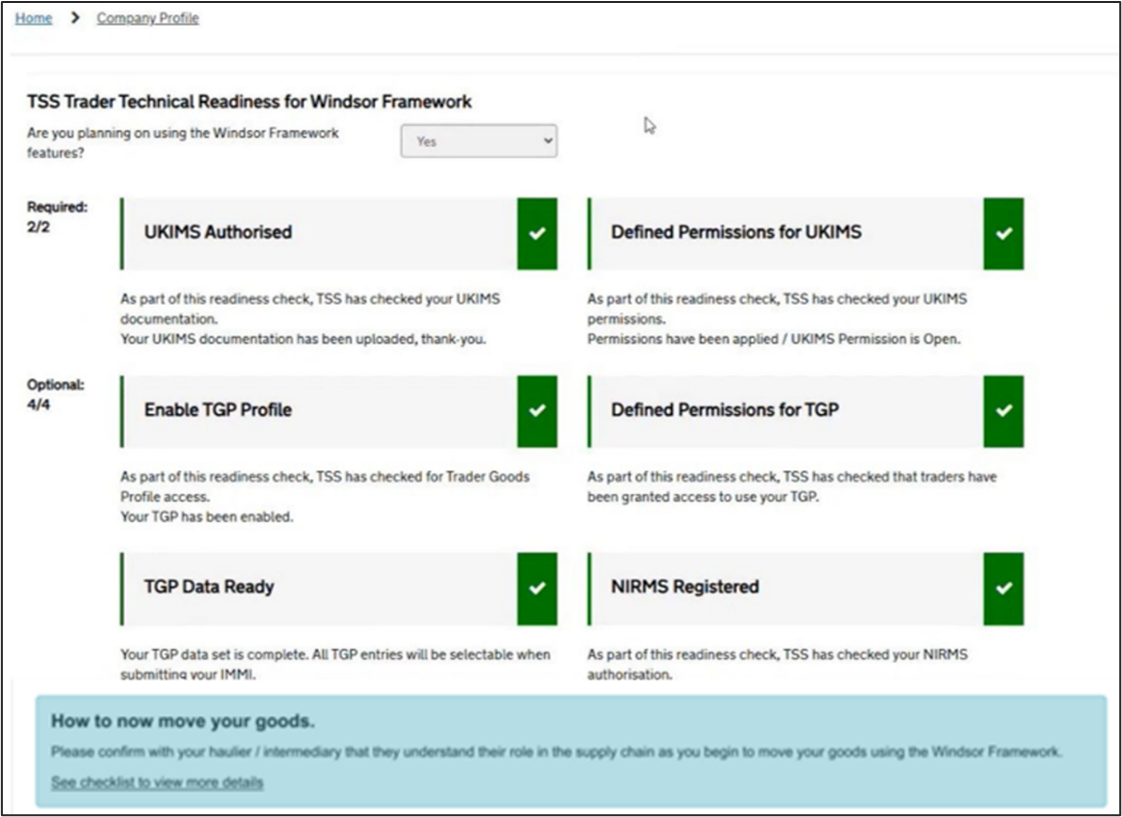
To view your Windsor Framework readiness dashboard, the primary account holder should answer ‘Yes’ to the question ‘Are you planning on using the Windsor Framework features?’ at the top of your TSS Company Profile.
- If you select ‘Yes’ the dashboard will then be visible for TSS to review your profile and identify actions you can take to ensure you are ‘IMMI Ready’. As each action is completed, the dashboard will update to reflect the changes you make to your profile.
- If you are not planning on using the Windsor Framework simplified processes, you can select ‘No’ so that TSS knows your choice and movement preference.
Step 1: Upload your UKIMS authorisation
Why? Your UKIMS authorisation gives you access to submit an IMMI on the TSS Portal. It also gives you access to your Trader Goods Profile (TGP). If your UKIMS authorisation is not added to your profile you won’t be able to benefit from the Windsor Framework simplified processes in the TSS Portal nor make ‘not at risk’ movements using your authorisation.
Step 2: Upload your NIRMS authorisation
Why? If you move goods via the Northern Ireland Retail Movement Scheme (NIRMS), uploading your scheme number to your TSS Company Profile allows TSS to support the correct categorisation of your goods in your TGP and on the Internal Market Movement Information (IMMI). Giving TSS access to your NIRMS number allows goods to be categorised accordingly and TSS to support auto population of the required NIRMS information on the IMMI. This is because eligible goods can be moved as Standard Goods instead of Category 2 goods, but only if the information is in your TSS Company Profile.
Step 3: Authorise TSS to access your Trader Goods Profile
Why? If you are using your Trader Goods Profile to populate data onto your IMMI, you will need to authorise TSS to access your TGP data from HMRC, as TGP is hosted by GOV.UK.
Step 4: Define your permissions for UKIMS and Trader Goods Profile
Why? If you engage with a haulier or intermediary to submit the IMMI on your behalf, you will need to set them up with the appropriate permissions to use your UKIMS authorisation and your TGP, if you are using one, to submit the IMMI data on the TSS Portal. You can also give permission to a TSS third-party account to manage and maintain your TGP data.
Although you can give permission to a third-party TSS user to submit IMMI data or manage your TGP on your behalf, you as the UKIMS authorisation holder are responsible for the accuracy of the information submitted on the IMMI.
Detailed step-by-step guidance is available in the TSS Permissions Management for TGP and UKIMS guide on NICTA.
Step 5: Complete your TGP entries
Why? Your TGP entries must be complete before you can populate data onto your IMMI. Each entry requires a unique Product Reference, Goods Description, Commodity Code (6, 8 or 10 digits) and a Country of Origin, and for categorisation to have been finalised.
Step 6: Check that your TGP entries are ‘ready for IMMI’
Why? If you are using your TGP to populate data into your IMMI, you’ll need to make sure that the goods entries you store are ‘ready for IMMI’ so that when the IMMI becomes available, you can use your TGP entries to help populate the information.
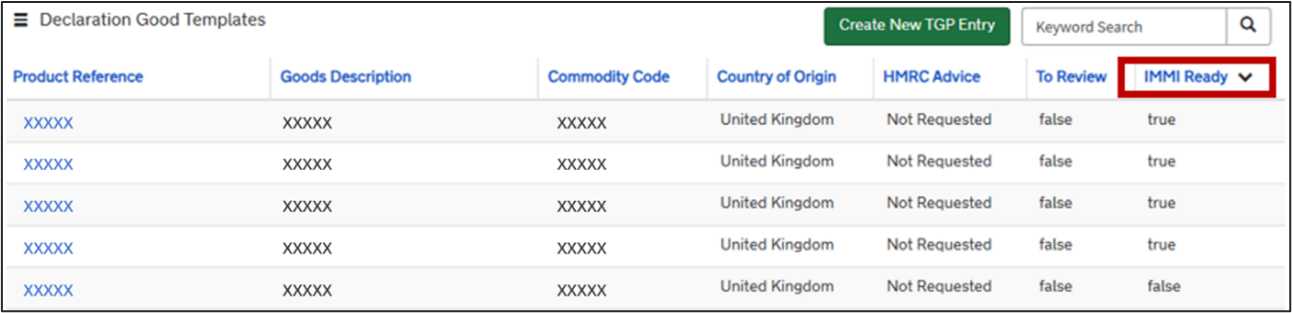
Detailed guidance on what the TGP is, how you can use it for your ‘not at risk’ goods movements and how you can manage your TGP through the TSS Portal is available in our Trader Goods Profile (TGP) Guide.
Future changes: how to complete your GMR when you use the TSS Simplified Procedure journey for standard goods
Get ready for changes to Goods Vehicle Movement Service (GVMS)
There will be changes in GVMS regarding how to submit your information for standard goods movements using the TSS Simplified Procedure. You’ll be required to submit information known as a Notification of Presentation (NOP) via GVMS for standard goods moved using Entry into Declarant’s Records (EIDR) to Northern Ireland.
If you plan to use a pre-movement IMMI or currently use a Simplified Frontier Declaration or a Full Frontier Declaration, then this doesn’t affect your movements as you already submit the necessary information pre-movement.
You must continue to add all Movement Reference Numbers (MRN) for each movement into GVMS to obtain your GMR, to ensure your declarations have arrived correctly and maintain compliant goods movements.
What are the changes?
When you receive an email from TSS with your MRN for applicable movements, TSS will provide you with the Local Reference Number (LRN) and the Procedure Code that you’ll need for GVMS. If you are moving standard non-controlled goods on the TSS Simplified Procedure journey, the Procedure Code is ‘4000’.
What TSS can do to support you
Did you know that you can automate your GMR submission through the TSS Portal so you don’t have to submit the information to GVMS manually? This is called ‘GMR automation’. If you choose this option in your company profile, TSS will submit the information to GVMS on your behalf using the information you submitted to TSS for the Entry Summary Declaration.
The ENS Step-by-step guide: Standard Process and Consignment First Process on NICTA includes guidance on how to do this, in the ‘GMR automation (ENS Header)’ section.
NICTA guide updates
Following the TSS Portal update on 23 March 2025, there have been some updates on the NICTA website to the following guides:
- Agents and Intermediaries guide
- Assisted Completion Guide
- Assisted Completion Service quick guide
- Data guide: TSS declaration data requirements
- ENS step-by-step guide for maritime movements from GB to NI
- Entry Summary Declaration / Simplified Frontier Declaration Error Codes Guidance
- ENS Step-by-step guide: Standard Process and Consignment First Process
- Full Frontier Declaration: Step-by-step guide
- Guidance on controlled goods and the online tariff tool
- Guidance on resolution to common error codes for Supplementary and Full Frontier Declarations
- How to claim a customs duty waiver
- Creating a Goods Movement Reference
- Payments: Step-by-step guide using TSS
- How to use the TSS Portal
- Internal Market Movement Checklist for Hauliers
- Internal Market Movement Checklist for Traders
- Internal Market Movement Information (IMMI) Data Guide
- Internal Market Movement Information (IMMI) Procedures and Additional Procedure codes guide
- Inventory-Linked Ports
- Movement of goods from NI to GB: Step-by-step guide
- Reliefs and Duty Suspension: Overview and considerations for data input in TSS declarations
- Periodic Declaration: General Guidance
- Registration: Step-by-step guide using TSS
- Simplified processes for Internal Market Movements – Introduction Guide
- Standalone Simplified Frontier Declaration: Step-by-step guide
- Supplementary declarations: Step-by-step guide
- Tariffs on goods movements into Northern Ireland (NI)
- TSS Permissions Management for TGP and UKIMS
- Trader Goods Profile (TGP) Guide
- TSS Transit service: a step-by-step guide for traders
All guides and more resources are available on NICTA.
Goods Movement Options in the TSS Portal
We have made some changes to the menu options in the TSS Portal in preparation for the introduction of Windsor Framework features.
Once you have logged in to your TSS account, you can Start, View or Search your Entry Summary Declarations, Simplified Frontier Declarations, Supplementary Declarations and Full Frontier Declarations from the Goods Movements tab on the menu bar:
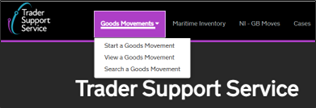
Selecting Start a Goods Movement takes you to the screen listing the options available for providing information about the movement of your goods.
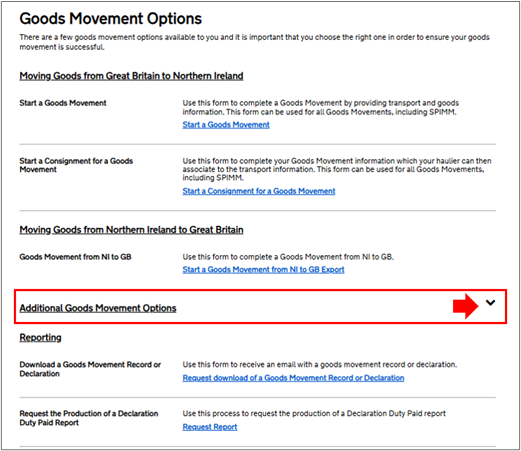
Note: Under the Moving Goods from Great Britain to Northern Ireland subheading you will now find these forms:
- ‘Start a Goods Movement’
- ‘Start a Consignment for a Goods Movement’
Clicking on the chevron to the right of the Additional Goods Movement Options subheading further down the page opens additional options, including these forms:
- ‘Entry Summary Declaration’
- ‘Entry Summary Declaration – Consignment’
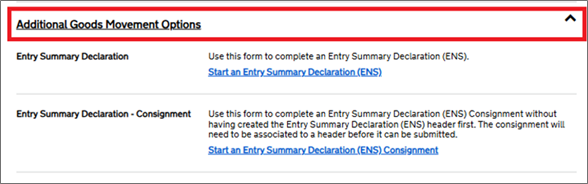
In this section you can also find the following forms:
- ‘Complete a Full Frontier Declaration’:

- ‘Start a Simplified Frontier Declaration(SFD) / Entry in Declarants Records (EIDR)’

- ‘Create a Supplementary Declaration’:

The View a Goods Movement option from the Goods Movements tab helps you to see outstanding actions. You can access goods movements from the Quick Filters section by clicking the box according to their respective status of ‘Draft’, ‘Input Required’, ‘Overdue’ or ‘Pending payment’.
Alternatively, you can select from the Type and Status lists beneath. The left column presents all goods movements by their type. Clicking one of them will open the corresponding status options on the right-hand side.
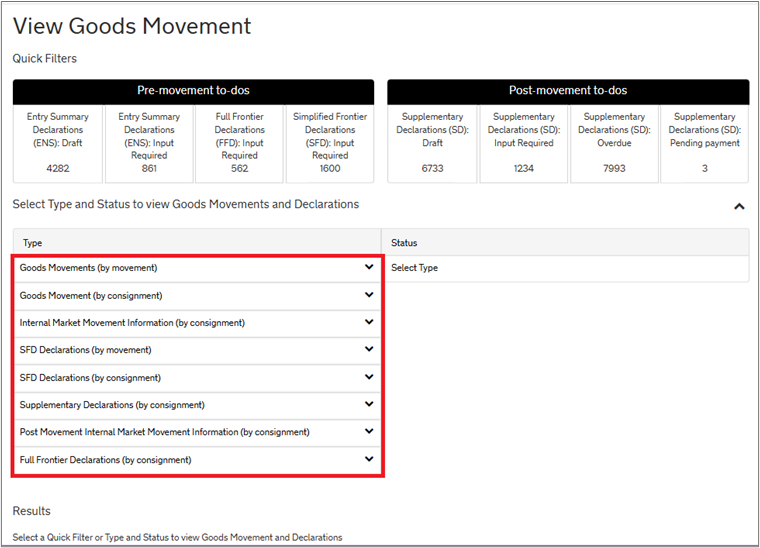
The Search a Goods Movement option from the Goods Movements tab helps you to find records by number, trader reference or free text if you already know the Local Reference Number or any other references recorded on the declaration
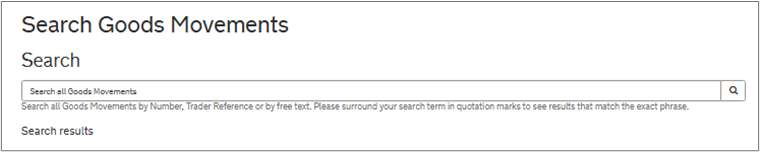
To help with navigation, the menu breadcrumbs at the top of each screen indicate your chosen action from the Goods Movement tab. For example:
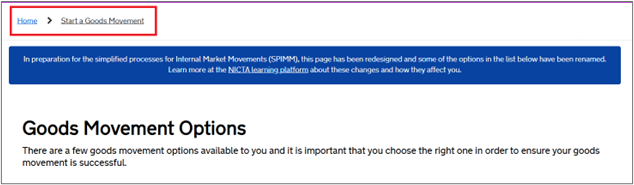
- View a Goods Movement breadcrumb

- Search a Goods Movement breadcrumb
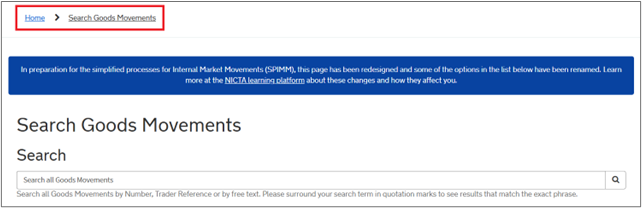
The How to use the TSS Portal guide on NICTA provides further details on each option.
Webinar recap
TSS has recently been using webinars as a way to connect with our service users to help them prepare for The Windsor Framework. These sessions have provided valuable insights, expert discussions, and essential information on a range of Windsor Framework related topics.
A recording of our 19 March webinar is now available: Windsor Framework using the TSS.
You can watch recordings of previous webinars hosted by TSS on NICTA.
Reducing error messages and Trader Input Required (TIRs) when moving controlled goods using TSS
Errors in manual input of movement information can cause delays with processing and may affect your declaration submissions, particularly when you need a licence or document such as a Common Health Entry Document (CHED).
The Customs Declaration Service (CDS) will check the information entered on the TSS Portal matches your licence details. If the information doesn’t match, then it will return a TIR error which you will need to correct before the goods move. You can increase first time acceptance of your movements and avoid any delays by checking your licence information matches your movement on TSS (for example, on a Simplified Frontier Declaration).
Does the following on TSS match your licence or CHED?
You’ll need to check the:
- Commodity codes
- Weights
- Quantities
- CHED or licence information and that it is the correct format that CDS requires
If you have many lines of commodities in one CHED or many CHEDs in one declaration, check these carefully before you submit.
What is a CHED?
A CHED:
- is a notification of imports of food, feed and plants to authorities
- is submitted in advance of good arriving in Northern Ireland
- supports biosecurity (through checks at the border for some goods) and traceability of foodstuffs
CHED references are provided in customs import declarations. An example of a CHED reference is: CHEDD.FR.2024.1234567.
What are controlled goods?
Controlled goods are those that require additional licences, documentation or authorisations to be provided before being moved from GB to NI. Some common examples are:
- Excise goods
- Goods requiring export licences
- Common Agricultural Policy (CAP) goods
For more information, please visit the Guidance on controlled goods and the Online Tariff Tool on NICTA.
Windsor Framework guidance available on NICTA
On NICTA there are guides to help with your readiness for when the Windsor Framework simplified processes are in full effect. Clicking on the Moving Goods from Great Britain to Northern Ireland option on the menu bar at the top of any page will direct you to further information concerning Internal Market Movement.
Here are some useful links:
- Internal Market Movement Checklist for Traders
- Internal Market Movement Checklist for Hauliers
- Simplified processes for Internal Market Movements – Introduction guide
- TSS Permissions Management for TGP and UKIMS
- Trader Goods Profile (TGP) Guide
- Internal Market Movement Information (IMMI) Data Guide
- Internal Market Movement Information (IMMI) Procedures Additional Procedure codes guide
- Video: Preparing for the Windsor Framework using the TSS Portal
- Video: Preparing for the Windsor Framework using the Trader Goods Profile
- Video: Using TSS to submit your Internal Market Movement Information
Windsor Framework Q&A
Does the IMMI replace the UKIMS?
No, the Internal Market Movement Information (IMMI) and the UK Internal Market Scheme (UKIMS) are different.
The IMMI is a simplified dataset and UKIMS is a scheme you can use to declare your eligible ‘not at risk’ goods to claim relief of customs duty.
You need to have a UKIMS authorisation to be able to use the Windsor Framework simplified processes and use the simplified dataset, IMMI, instead of a full declaration.
You can still choose to complete a full declaration using your UKIMS authorisation once the simplified processes are in effect.
Do you have to be UKIMS registered, as we don’t have many shipments to NI?
No, you do not need to be UKIMS authorised to move goods to NI, as it is not mandatory. You do need to be UKIMS authorised if you want to declare your goods ‘not at risk’ under the UKIMS scheme and not pay customs duty if applicable for the movement.
There are other ways you can declare your goods to mitigate customs duty if you meet the requirements, such as claiming preference, or you can pay the duty and claim a reimbursement through the Duty Reimbursement Scheme or claim a customs duty waiver for the goods movement.
How do I access my TSS Company Profile to view the new dashboard?
You can access this from your Company Profile once you are logged into the TSS Portal. The TSS primary account user is the person who can answer ‘Yes’ to the question at the top of your TSS Company Profile to view the dashboard. Once the primary account user has answered ‘Yes’ to the question, it will be visible to all users of that TSS account. If you need to change your TSS account primary user, you can speak with the contact centre to get this updated for you.
For further information on the Windsor Framework readiness dashboard and how to use it you can read the article published in this bulletin above.
Where can we find the how-to videos?
- Video: Preparing for the Windsor Framework using the TSS Portal (duration 14:07)
- Video: Preparing for the Windsor Framework using the Trader Goods Profile (duration 14:45)
- Video: Using TSS to submit your Internal Market Movement Information (duration 18.58)
TSS feedback survey
TSS is always looking for ways to improve and we would be very grateful if you could complete a short survey about how you use the TSS and what we can do to improve. Your comments and opinions are very important to us and will be very helpful in shaping the way the TSS continues to grow and support service users.
TSS Contact Centre hours of operation:
07:30 – 22:30, 7 days a week
Contact options
Tel:0800 060 8888
Welsh speakers Tel: 0800 060 8988
Northern Ireland Customs & Trade Academy (NICTA)
Find guides, webinars, and training on the NICTA website to assist with your customs movements and using TSS.

